How to enable third-party cookies in your web browser?
If you encounter login problems or other similar issues while trying to use our web form builder, you’ll need to enable third-party cookies in your web browser. This is done easily by following the steps below for the web browser that you use.
How to enable third-party cookies in Google Chrome
1. Navigate to your Settings from the three-dot menu located on the top right.
2. Select Privacy and security from the left-side menu.
3. Click on Cookies and other site data.
4. Select the option Allow all cookies.
How to enable third-party cookies in Mozilla Firefox
1. Click Open Application Menu, the three-dot menu located on the top right.
2. Go to Settings.
3. In Privacy & Security, select the Standard radio button.
How to enable third-party cookies in Internet Explorer
1. Click the gear icon from the top-right menu.
2. Select Internet options.
3. Hit the Privacy tab.
4. Click the Advanced button.
5. Under Third-Party Cookies select Accept.
6. Make sure both columns have the option to allow cookies enabled.
7. Exit the popups by pressing OK.
How to enable third-party cookies in Microsoft Edge
1. Go to Settings from the three-dot menu located on the top right.
2. Select Cookies and site permissions.
3. Click on Manage and delete cookies and site data.
4. Enable the option Allow sites to save and read cookie data.
5. Make sure to disable the option Block third-party cookies.
How to enable third-party cookies in Safari
1. Go to Settings.
2. Hit Preferences.
3. Select the Privacy tab.
4. Deselect the checkbox before the Prevent cross-site tracking option.
5. Deselect the checkbox before the Block all cookies option.
How to enable third-party cookies in Opera
1. Select the Easy setup icon located on the top right.
2. At the bottom click on Go to full browser settings.
3. Collapse the Advanced menu.
4. Choose the Privacy & security section and hit Cookies and other site data.
5. Select the option Allow all cookies.
Related articles
8 comments
Leave a Reply
Your email address will not be published.
Similar Articles
Frequently Asked Questions
Here is a list of the most frequently asked questions. For more FAQs, please browse through the FAQs page.
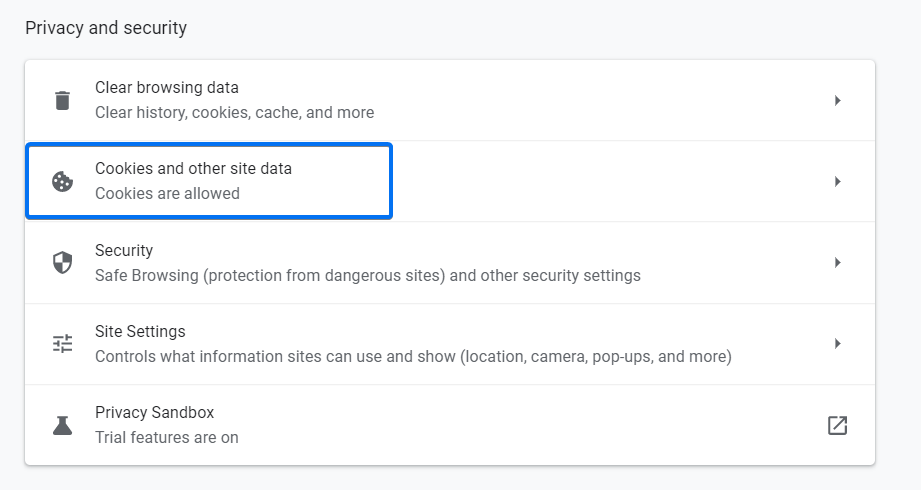
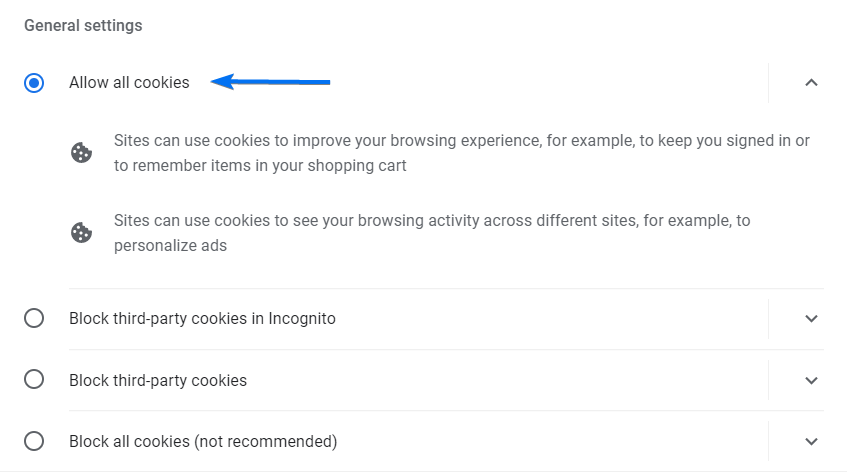
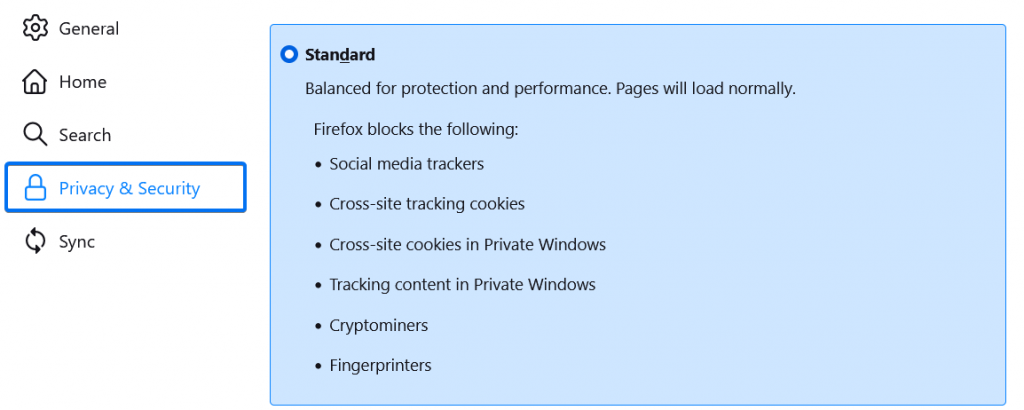
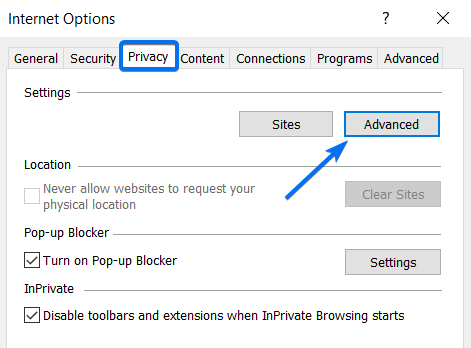
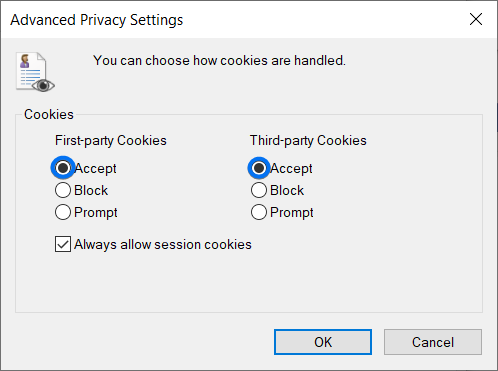
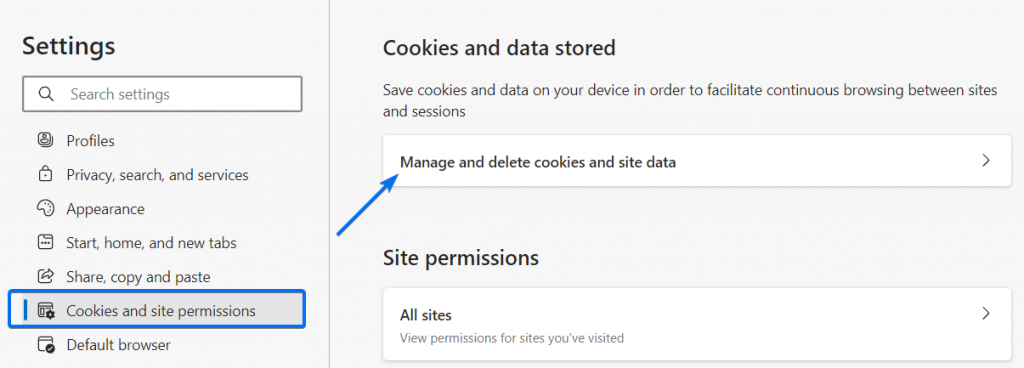
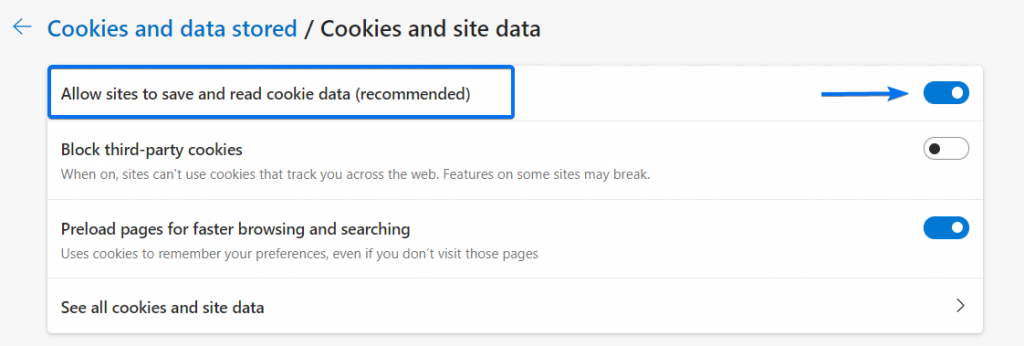
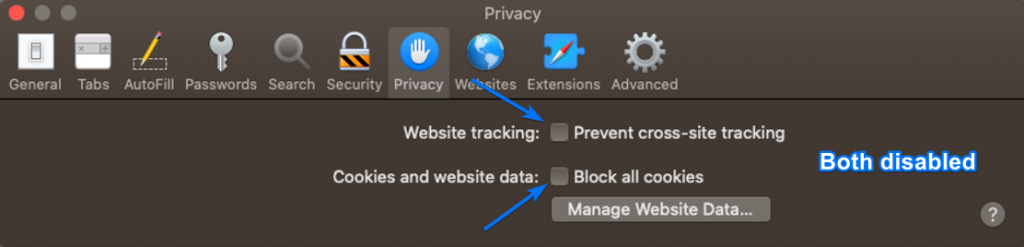
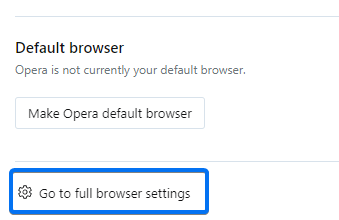
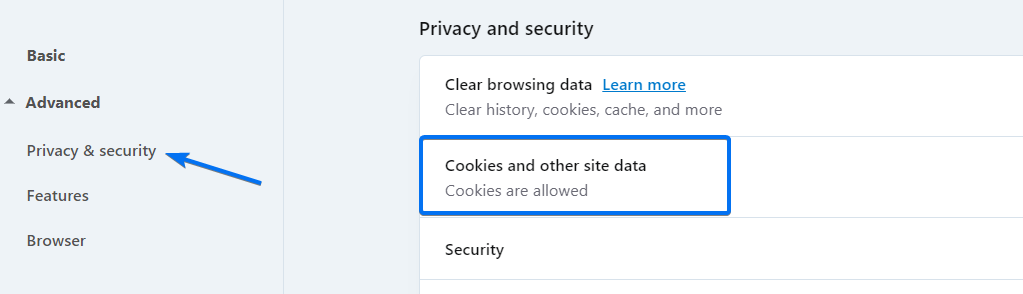
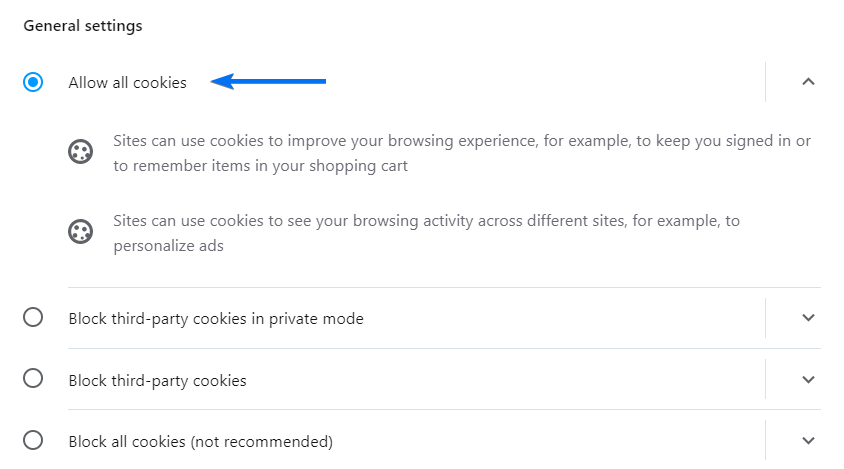
I do NOT want all cookies added. I find this insane, since I pay for the service. I have attempted to add it to sites that I allow, but it will still not let me edit my form.
Hello and thank you for your message. To ensure that our platform is performing as expected when you need to view or edit your forms, you will need to have cookies enabled. Thank you for understanding and please don’t hesitate to reach out if you have any questions or concerns.
I have seen the advice on your website giving instructions for enabling third party cookies in your browser. If I understand correctly, the implication is that if someone doesn’t have third party cookies enabled they won’t be able to use the form I create on my site with 123FormBuilder.
Is that correct?
Hi Martin!
Third-party cookies are placed so that a website can remember something about you at a later time. These are typically used to store surfing and personalization preferences. You need to enable third party cookies only if you encounter any login issues with our platform. That being said, blocking third party cookies will not prevent visitors interacting with our forms.
Thanks!
I don’t want third party cookies for anyone. Can I set third party cookies for this app only?
Hello Sophie,
Thank you for your comment. This setting needs to be enabled on your own browser’s’ privacy options. For example, on Google Chrome go to Settings -> Advanced -> Privacy and Security -> Site Settings -> Cookies -> Allow -> Add and type our domain: 123formbuilder.com
If I use 123Contact Form in my WIX website, do my website clients need to enable cookies in their browsers if they send me an email with your form?
Hello Janice,
Your users should be able to see the form and submit it in any conditions.
However, if they encounter any difficulties with it, enabling third party cookies for their browsers might help.
In case you need further assistance, please do not hesitate to contact our Support team at support@123formbuilder.com, or, via our contact form.
Thanks!