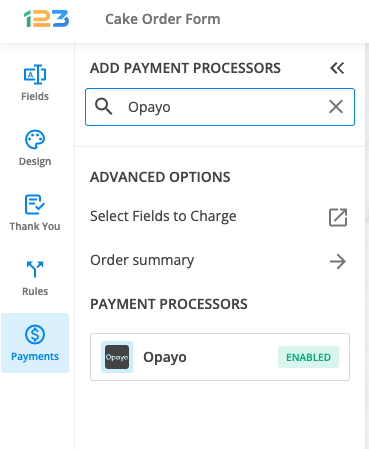Can I use Opayo as a payment processor?
You can use Opayo as a payment processor. Note: SagePay has been renamed to Opayo.
After creating your order form, navigate to your Form Editor and select Opayo under the Payments section. Once Opayo has been added to your form, it will have a tag nearby, with Added.
To the right side of the page, the settings panel opens. Here you need to specify the Vendor name, Encryption password, Vendor email (optional), and Partner ID (optional).
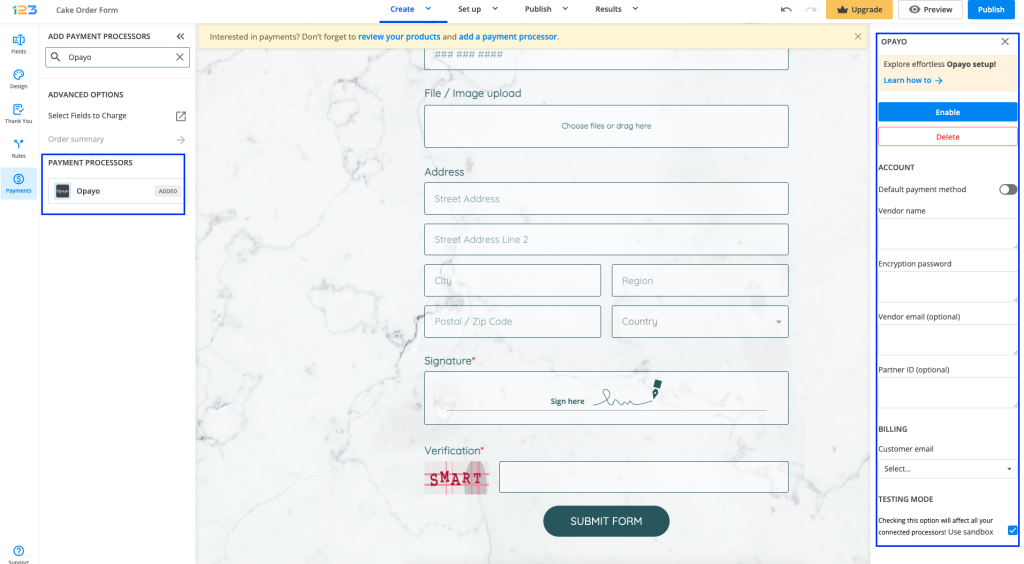
Important Note: Opayo translates sandbox as a simulator. At Opayo, you can create your Opayo simulator account. Once you have a simulator account, enter its information in the payment integration box of your form. Check the Use sandbox option and you are done.
Enable the integration on the top. By enabling Opayo, you will notice a couple of changes on your form.
The Opayo payment processor on the left side panel has an Enabled tag on it so you could easily scan which payment processor is enabled.
Another change is that on your form it will be displayed an Order summary. Here will appear all the products your respondents select on the form, together with the price per option, quantity and the total price. If you want to customize the order summary, all you have to do is click on it and the available settings appear on the right side panel.
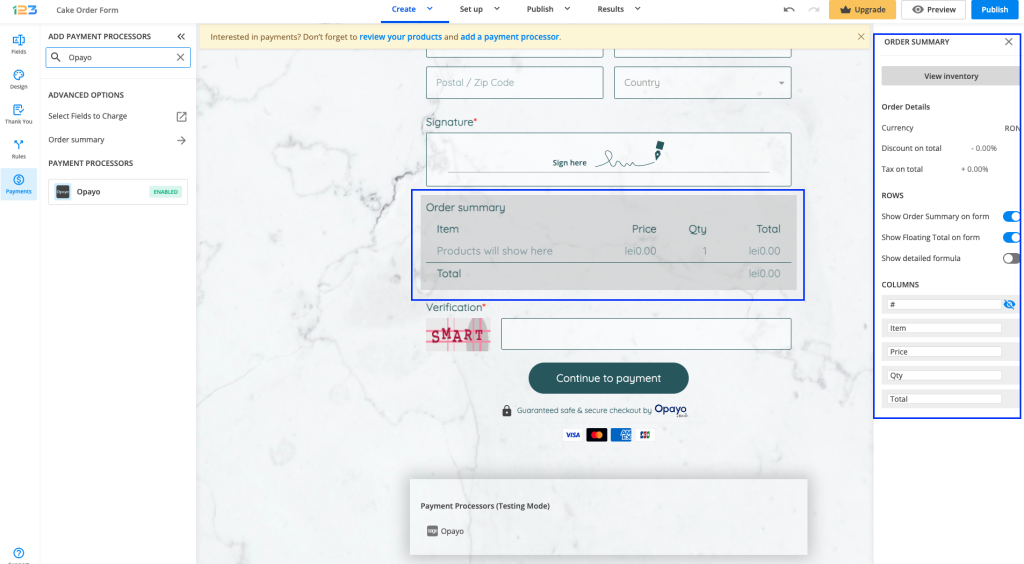
Another change is related to the Submit button. Once your payment integration is enabled, the Submit button is changed to Continue to payment. Below it, we are displaying a disclaimer together with the PayPal logo so that respondents are aware they are proceeding to a payment.
Also, the accepted cards by the Opayo integration are visually displayed so that respondents know from the start what is the accepted payment method.
You can customize the action bar (everything that is related to the submit button, additional buttons, disclaimer, etc) by simply clicking on this area.
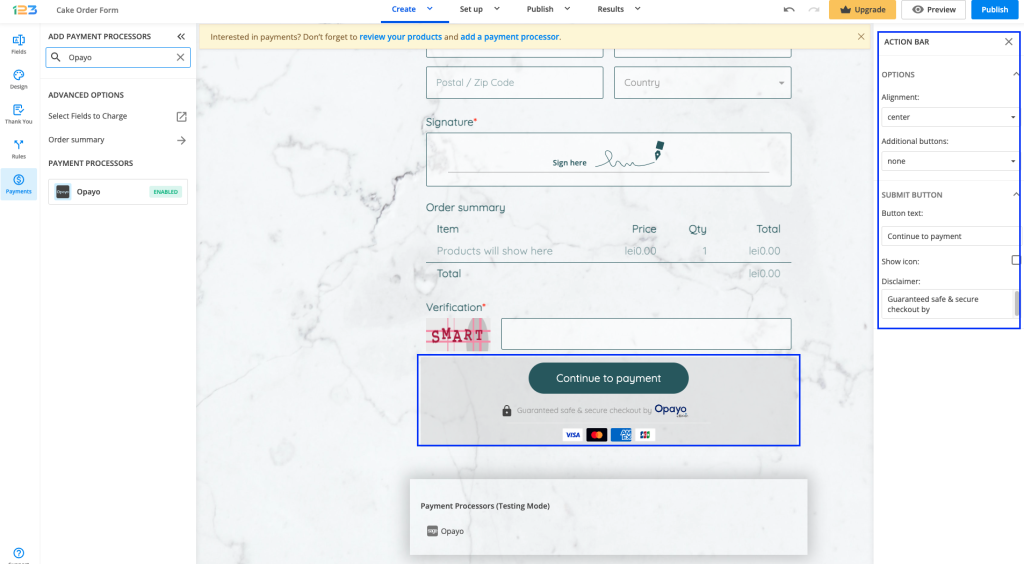
Another change that you might have noticed is that under the Continue to payment button, we are displaying a disclaimer text, together with the icon & logo of the payment processor and the accepted cards.
By default, these settings are enabled, but you can change them by simply clicking on the payment processor and going to the Display payment info.
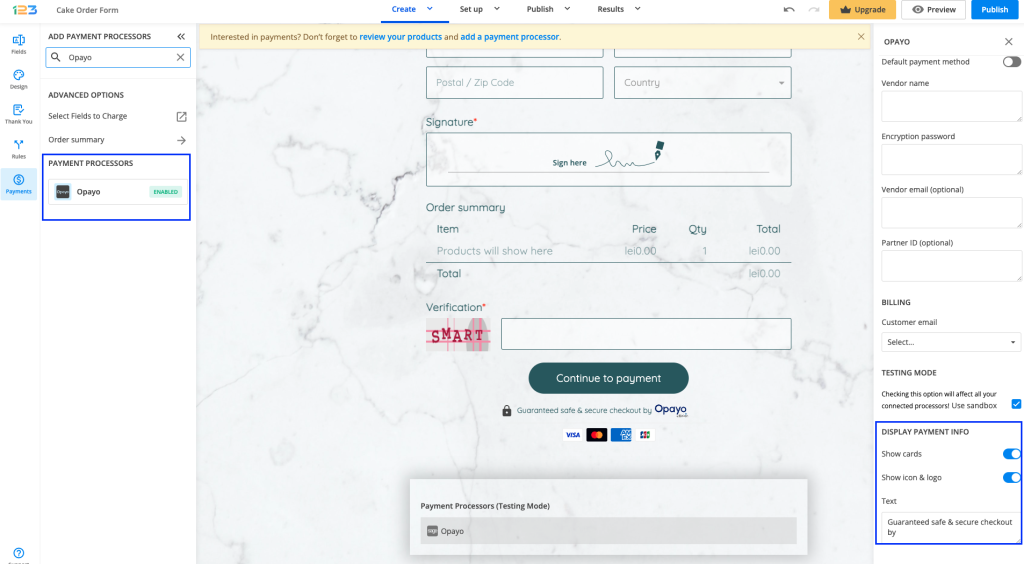
There are a few aspects that you should keep in mind:
- There are two different passwords associated with your Opayo account: the Vendor password and the Encryption password. The one you need to use is the Encryption password. It is delivered to you in the confirmation email sent by Opayo when you create your account.
- No currency is added by default to your Opayo account, so you need to set it up in your Opayo interface.
- Vendor Email and Partner ID are optional settings. The Vendor Email is the email address that will receive order confirmations and failures. The Partner ID can be used if you are a Opayo partner and want to flag transactions with your unique partner ID.
Similar Articles
Frequently Asked Questions
Here is a list of the most frequently asked questions. For more FAQs, please browse through the FAQs page.